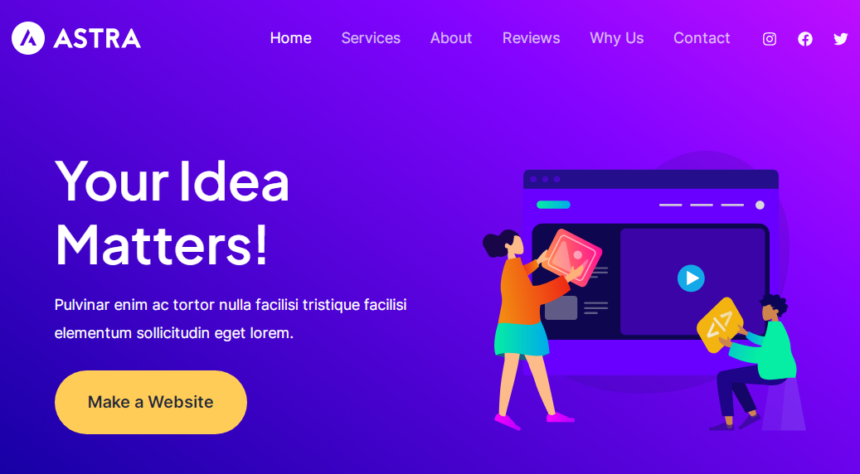In the world of web development and design, one name stands out – Astra Theme. This versatile and dynamic WordPress theme has become a cornerstone for building stunning websites with ease. Whether you’re a professional developer or a beginner, Astra Theme offers a wide array of features that can take your website to the next level. In this comprehensive article, we will delve deep into the Astra Theme, exploring its various facets, customization options, and why it’s a favorite among the web development community.
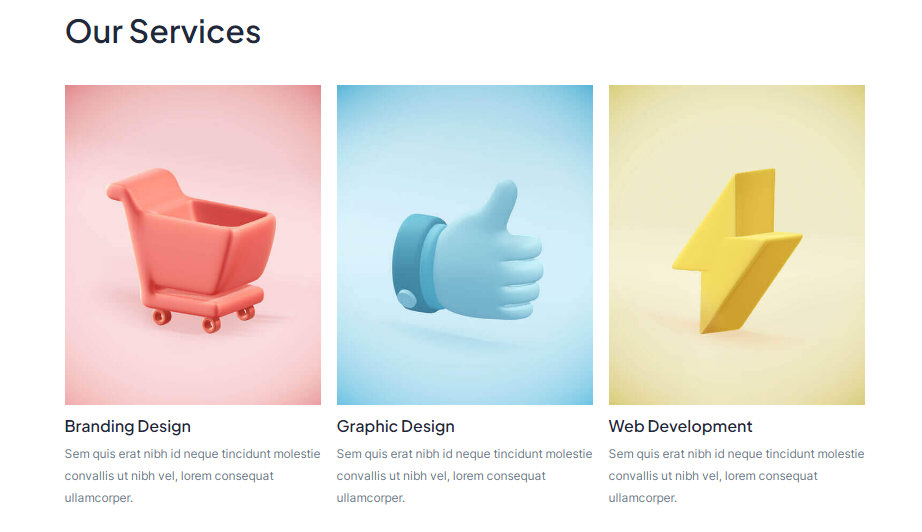
Introduction to Astra Theme
Astra Theme is a WordPress theme that has gained immense popularity for its flexibility and ease of use. It empowers users to create visually appealing and highly functional websites without the need for extensive coding skills. Astra Theme provides a solid foundation for any website, making it a preferred choice for web developers and beginners alike.
Where To Download Astra Theme Files
Step 1 – Click the ‘Download’ button and choose to either download the ‘Installable WordPress file only’, which is just the WordPress installable file, or choose to download ‘All Files & Documentation’ which is the full Astra Website Builder free version.
How to Install the Astra Theme
Installing the Astra Theme on your WordPress website is a straightforward process. Whether you’re new to WordPress or an experienced user, this guide will help you get started with the Astra Theme.
- Advertisement -
Installation from WordPress Repository
- Login to Your WordPress Dashboard: Begin by logging into your WordPress dashboard. You should have administrative access to install themes.
- Navigate to the Themes Section: In the WordPress dashboard, go to “Appearance” in the left-hand menu, and click on “Themes.”
- Click on “Add New”: On the Themes page, you will see an “Add New” button. Click on it to start searching for themes.
- Search for “Astra”: In the search bar located in the upper right corner, type “Astra” and press Enter.
- Choose Astra Theme: You should see the Astra Theme listed among the search results. Click the “Install” button next to the Astra Theme.
- Activate Astra: After the installation is complete, you will see the option to “Activate” the Astra Theme. Click on it to make Astra your active theme.
Congratulations, you’ve successfully installed and activated the Astra Theme on your WordPress website. You can now start customizing it to fit your needs.
Uploading Astra Theme Manually
In some cases, you may need to upload the Astra Theme manually, especially if you’ve purchased the pro version from the Astra website. Here’s how to do it:
- Download the Astra Theme: If you haven’t already, download the Astra Theme in a .zip file format from the Astra website.
- Login to Your WordPress Dashboard: Log in to your WordPress dashboard.
- Navigate to the Themes Section: Go to “Appearance” in the left-hand menu, and click on “Themes.”
- Click on “Add New”: On the Themes page, click the “Add New” button.
- Upload Theme: You will see an “Upload Theme” button at the top of the page. Click on it.
- Choose the Astra Theme Zip File: Click the “Choose File” button, then locate and select the Astra Theme .zip file you downloaded from the Astra website.
- Install Theme: After selecting the file, click the “Install Now” button. WordPress will upload and install the Astra Theme.
- Activate Astra: Once the installation is complete, you will be prompted to activate the Astra Theme. Click “Activate” to make it your active theme.
You’ve now successfully installed and activated the Astra Theme manually. You can proceed to customize your website using Astra’s powerful features and options.
With Astra Theme, you have a solid foundation for creating a visually appealing and highly functional website. Its user-friendly interface and compatibility with popular page builders and plugins make it a valuable tool for both beginners and experienced developers. Get started with Astra Theme and unlock the potential of your WordPress website.
Like to follows us bejoo.in